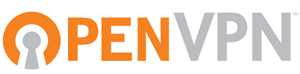
Setting up the Simply Expats OpenVPN Connect App
The Simply Expats VPN service provides an exclusive VPN service for UK expats, and uses a software package called OpenVPN to connect you back to the UK. This allows you to use UK based internet sites, just as you would if your were in the the UK.
1.0 Download and Install OpenVPN Connect
To connect to the Simply Expats VPN service you first need to download and install the OpenVPN Connect client software on your device. You can download the OpenVPN Connect client for your device / operating system using the link for your device below:
| Device / Operation System | Download |
|---|---|
| Apple Mac OSX | https://openvpn.net/downloads/openvpn-connect-v3-macos.dmg |
| Windows 64 bit OS | https://openvpn.net/downloads/openvpn-connect-v3-windows.msi |
| Apple iPad | https://itunes.apple.com/gb/app/openvpn-connect/id590379981 |
| Android | https://play.google.com/store/apps/details?id=net.openvpn.openvpn&hl=en_GB |
OpenVPN Connect MUST be installed on your device, before you proceed to section 2.0.
2.0 Download the Simply Expats Connection Profiles
The Simply Expats VPN service uses connection profiles to help you setup your VPN service, and connect easily.
We provide two UK connection profiles:
- SimplyExpats4.ovpn profile provides the normal connection to our UK VPN network, and is suitable for most cases.
- SimplyExpats4_Backup.ovpn provides a backup connection, for use in situations where you cannot connect to the normal SimplyExpats3 service. This can be common in hotels and other environments where you are using public WiFi connections.
Download the two Simply Expats connection profiles using the links below (they will be downloaded to your Downloads folder).
| Simply Expats Connection Profile | Download Link |
|---|---|
| SimplyExpats4 | https://www.simplyexpats.net/downloads/Simply_Configs/SimplyExpats4 .php |
| SimplyExpats4_Backup | https://www.simplyexpats.net/downloads/Simply_Configs/SimplyExpats4 _Backup.php |
IMPORTANT NOTICE – A recent update to the OpenVPN Connect App has been causing connection problems to some users. Please download and update your SimplyExpats service profiles to the new SimplyExpats 4 profiles.
3.0 Import the Simply Expats Connection Profiles
Apple Mac Users
Open Finder and click on your Downloads Folder. You should see the SimplyExpats3 and SimplyExpats3_Backup have been downloaded. Double click the SimplyExpats3.ovpn file to import the connection profile.
Microsoft Windows Users
Open Windows File Explorer and click on your Downloads Folder. You should see the SimplyExpats3 and SimplyExpats3_Backup have been downloaded. Double click the SimplyExpats3.ovpn file to import the connection profile.
Apple iPad Users
The Downloads folder on your iPad is accessed from your Safari browser. On the top right hand side of the Safari browser, there should be a button that looks like a circle with a downward arrow inside it. See below:
You should see the SimplyExpats3 and SimplyExpats3_Backup have been downloaded.
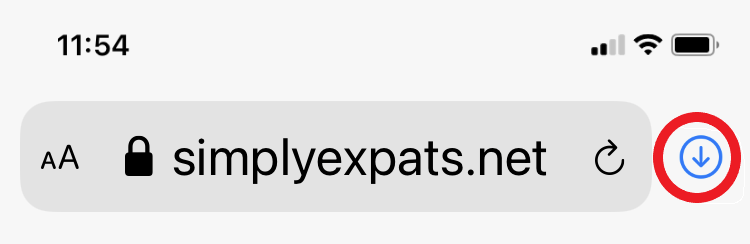
Press the SimplyExpats3.ovpn has been downloaded as below:
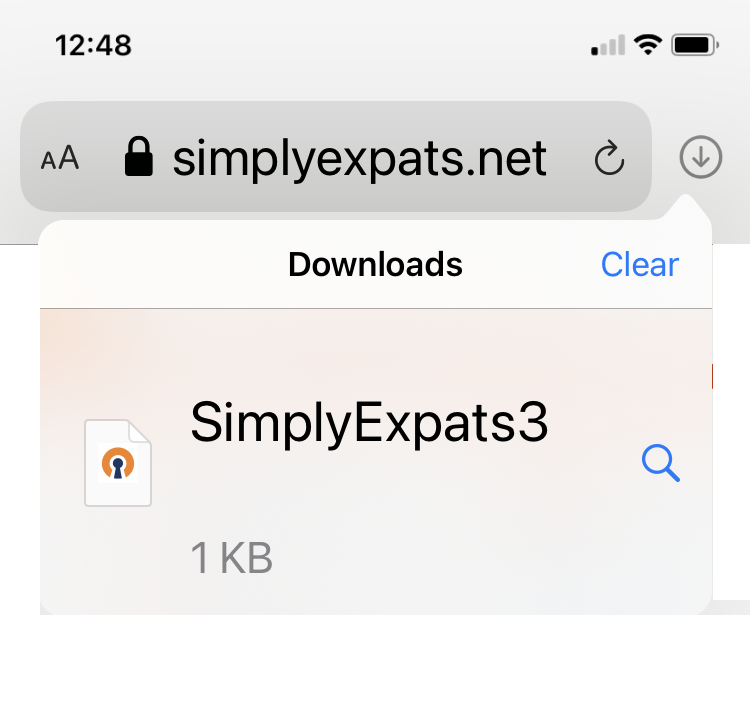
Press the SimplyExpats3 file to open it.
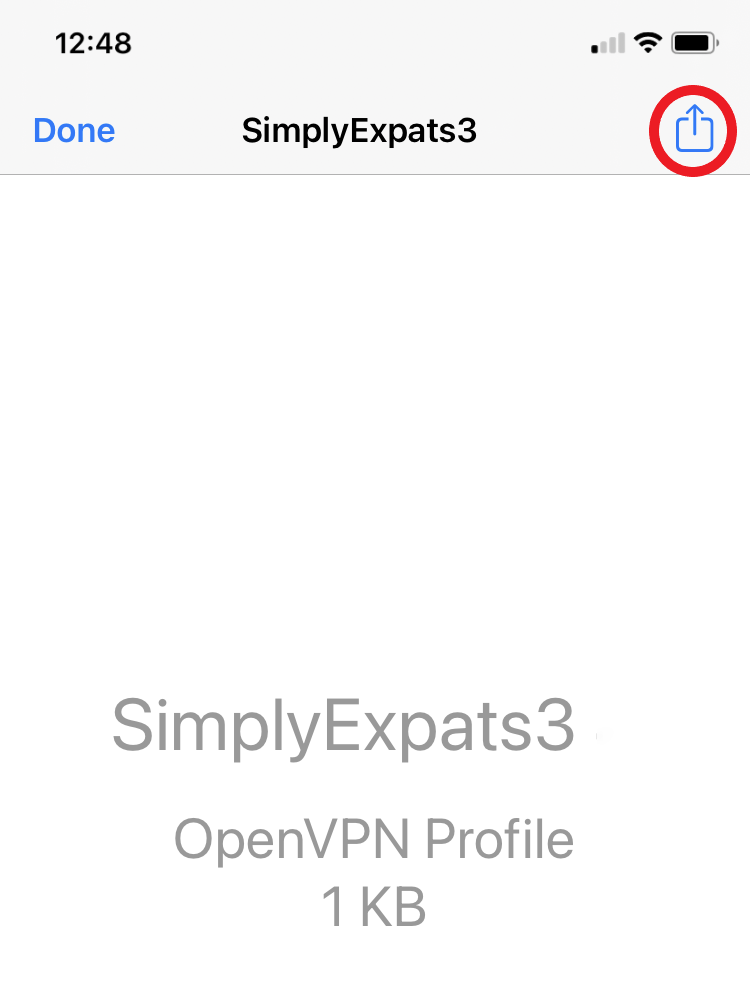
Press the share button on the top right (Looks like a square with an upwards arrow).
Share to OpenVPN as below:
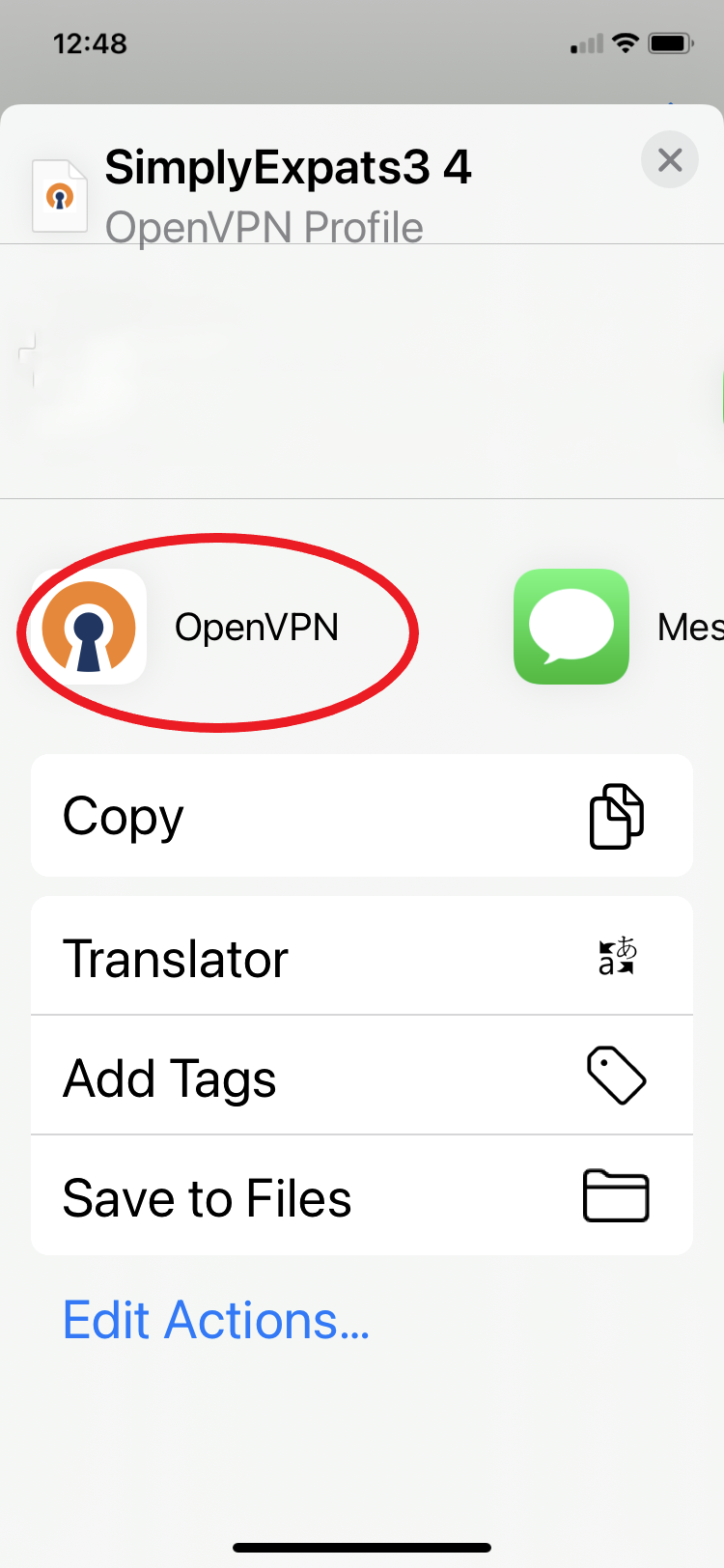
Android Users
The Downloads folder on your Android device is accessed from your Chrome browser. On the top right hand side of the Chrome browser, there should be a button that looks 3 vertical dots. Press this to access the Chrome Menu See below:
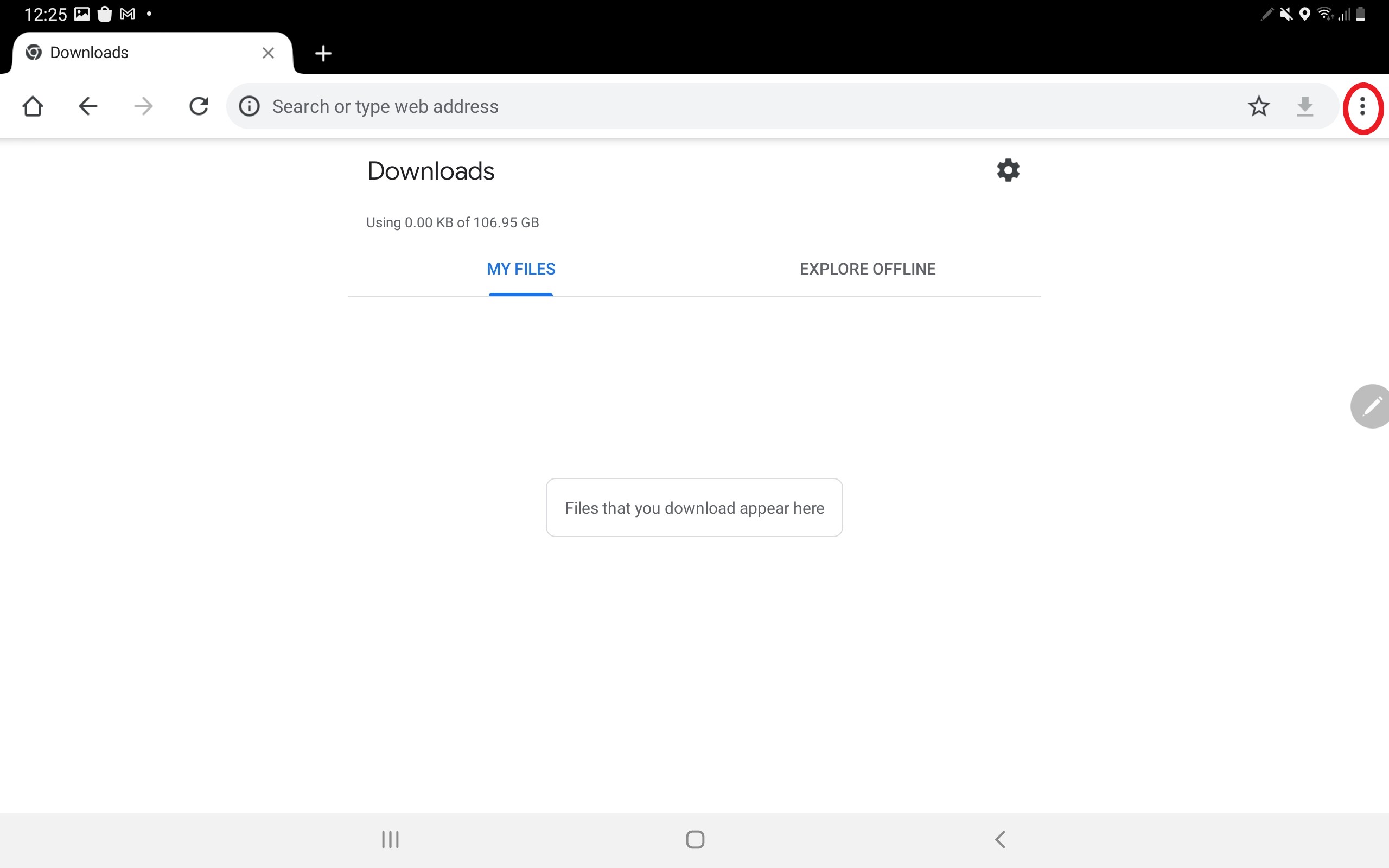
Select the Downloads folder.
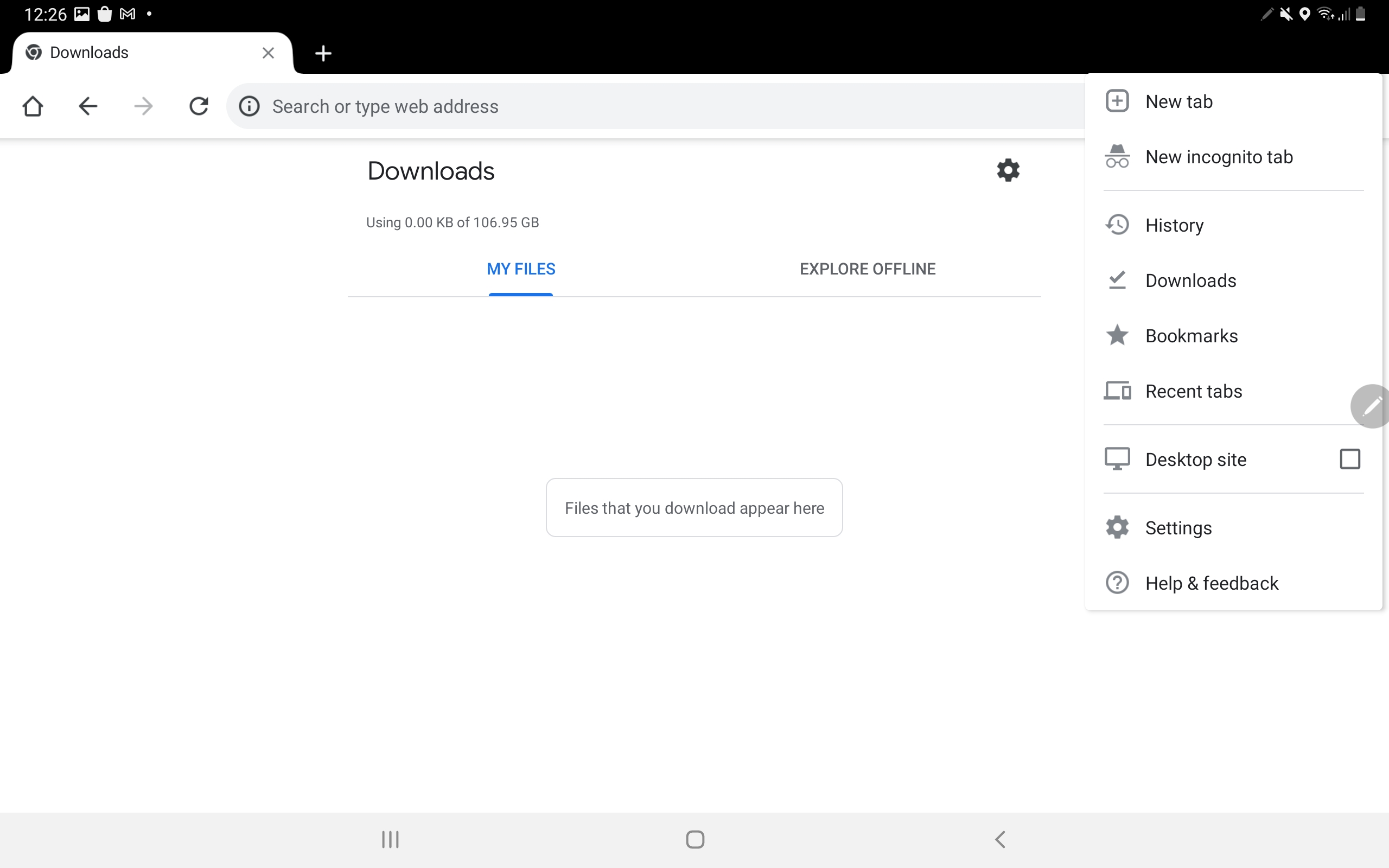
You should see the SimplyExpats3 and SimplyExpats3_Backup have been downloaded. Tap on the SimplyExpats.ovpn file and press Open.
4.0 Import the Simply Expats Connection Profiles
The latest OpenVPN app looks very similar on all platforms and devices.
When you open the SimplyExpats3.ovpn on your device as above, the OpenVPN Import Profile window will open as below:

Press OK to import the profile.
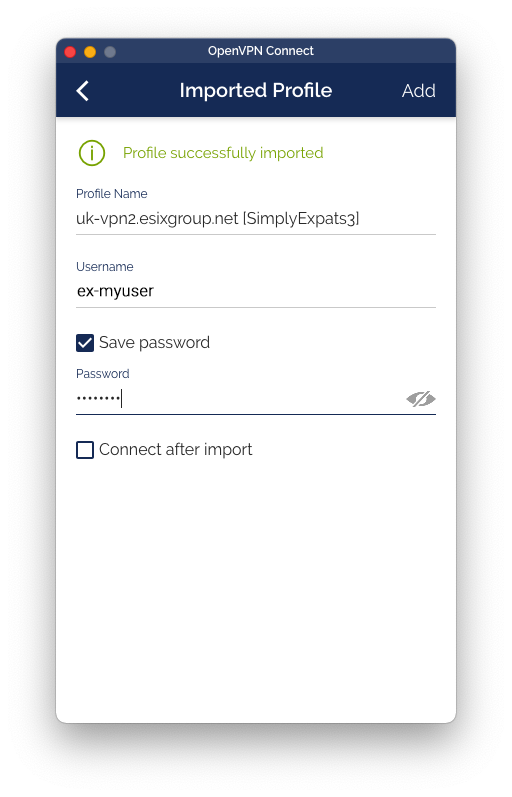
The profile should import successfully as above, and you will ask for your Simply Expats VPN username (either starts with pp- or ex-). Enter your Username, and check the Save Password box. This will allow you to enter your password.
Press Add to complete the setup.
Repeat these steps (3.0 & 4.0) to setup the SimplyExpats3_Backup.ovpn profile you also downloaded.
5.0 Connecting to the Simply Expats VPN
Load your OpenVPN app.
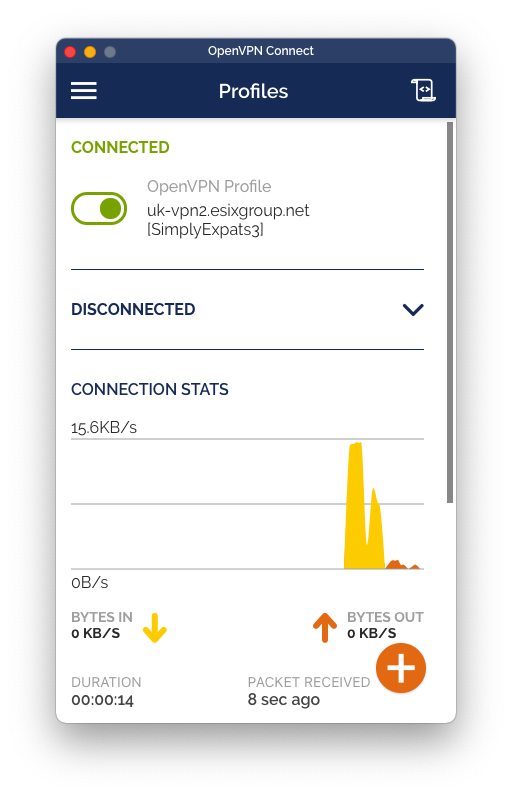
Move the connection slider (marked in green on the top left) to the right to connect to the SimplyExpats OpenVPN.
To disconnect, move the connection slider to the right.